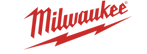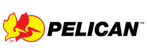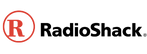NAN-01G - OSEPP NANO BOARD ATMEGA328P MICROCONTROLLER BASED
- Product SKU: 249559-1811-RB1
- Category:Best Selling Products,eBay,Google feed,MICROCONTROLLER KITS,Newegg CA,Newest Products,Uber eats head office,Walmart USA
Stock Details

- 8bit AVR RISCbased microcontroller running at 16 MHz Single miniUSB connector for both power and serial communication Form factor is breadboard friendly Less than 1/3 the size of the OSEPP Uno Two extra analog input pins compared to the OSEPP Uno
- Compatible with existing Arduino software libraries Features: The ATmega328P comes with the Arduino bootloader preloaded.
- There are ICSP (InCircuit Serial Programming) pinouts for the ATmega328 that can be used in conjunction with a header (sold separately) to optionally replace the bootloader.
- The input or output pins can easily be brought out by soldering 0.100in headers to the pads. The board was designed to easily fit breadboards with the headers soldered on.
- Microcontroller ATmega328P
- Clock Speed 16 MHz
- Flash Memory 32 KB
- SRAM 2 KB EEPROM 1 KB
- Operating Voltage 5V
- Input Voltage 612 V
- Digital I/O Pin Count 14 (including 6 for PWM output)
- Analog Input Pin Count 8
- Other Connections MiniUSB Serial communication (requires header)
- ICSP (requires header)
- Dimensions 1.73 x 0.71 x 0.31 inches (44.0 x 18.0 x 8.0 mm)
- Power Source MiniUSB
Learning Center:
Uploading Your First Sketch
- Get the Arduino software if you have not already
- Download from http://arduino.cc/en/Main/Software
- Unzip the zip file to somewhere like C: (on Windows) so you will end up with a folder like C:arduino0022
- Prepare for serial communication
- Connect the USBB end of the cable into the board
- Connect the other end of the cable into a USB port on your PC/Mac
- If your computer prompts for drivers point it to the “driversFTDI USB Drivers” subfolder of the Arduino software e.g. “C:arduino0022driversFTDI USB Drivers”
- You should now see the LED labeled ON near the reset button light up
- Load the sketch
- Open the Arduino software
- Open the LED blink sketch: File menu > Examples > Basics > Blink
- Select the Arduino Nano: Tools > Board > Arduino Nano
- Select the serial port: Tools > Serial Port. This is the serial port for the board’s builtin FTDI. If you do not know which one this is you can find out by going into Device Manager > Ports (COM & LPT) and look for a “USB Serial Port (COMx)”
- Upload the sketch: File > Upload to I/O Board
- Wait for the “Done uploading” message in the bottom blue status bar
- The LED labeled L near pin 13 should now blink slowly
- Congratulations! You have successfully uploaded your first sketch to your board.
- 8bit AVR RISCbased microcontroller running at 16 MHz Single miniUSB connector for both power and serial communication Form factor is breadboard friendly Less than 1/3 the size of the OSEPP Uno Two extra analog input pins compared to the OSEPP Uno
- Compatible with existing Arduino software libraries Features: The ATmega328P comes with the Arduino bootloader preloaded.
- There are ICSP (InCircuit Serial Programming) pinouts for the ATmega328 that can be used in conjunction with a header (sold separately) to optionally replace the bootloader.
- The input or output pins can easily be brought out by soldering 0.100in headers to the pads. The board was designed to easily fit breadboards with the headers soldered on.
- Microcontroller ATmega328P
- Clock Speed 16 MHz
- Flash Memory 32 KB
- SRAM 2 KB EEPROM 1 KB
- Operating Voltage 5V
- Input Voltage 612 V
- Digital I/O Pin Count 14 (including 6 for PWM output)
- Analog Input Pin Count 8
- Other Connections MiniUSB Serial communication (requires header)
- ICSP (requires header)
- Dimensions 1.73 x 0.71 x 0.31 inches (44.0 x 18.0 x 8.0 mm)
- Power Source MiniUSB
Learning Center:
Uploading Your First Sketch
- Get the Arduino software if you have not already
- Download from http://arduino.cc/en/Main/Software
- Unzip the zip file to somewhere like C: (on Windows) so you will end up with a folder like C:arduino0022
- Prepare for serial communication
- Connect the USBB end of the cable into the board
- Connect the other end of the cable into a USB port on your PC/Mac
- If your computer prompts for drivers point it to the “driversFTDI USB Drivers” subfolder of the Arduino software e.g. “C:arduino0022driversFTDI USB Drivers”
- You should now see the LED labeled ON near the reset button light up
- Load the sketch
- Open the Arduino software
- Open the LED blink sketch: File menu > Examples > Basics > Blink
- Select the Arduino Nano: Tools > Board > Arduino Nano
- Select the serial port: Tools > Serial Port. This is the serial port for the board’s builtin FTDI. If you do not know which one this is you can find out by going into Device Manager > Ports (COM & LPT) and look for a “USB Serial Port (COMx)”
- Upload the sketch: File > Upload to I/O Board
- Wait for the “Done uploading” message in the bottom blue status bar
- The LED labeled L near pin 13 should now blink slowly
- Congratulations! You have successfully uploaded your first sketch to your board.
Payment
Visa, MasterCard, AMEX, Apple-Pay and Google-Pay are accepted for online ordering. Your credit card will be charged on the day of shipment. COD orders are not accepted.
Pricing
Prices are subject to change without notice. All prices are quoted in Canadian dollars (CAD). Sayal Electronics does not warrant the conversion rate. All invoices are processed in Canadian dollars and your credit card company will convert it to your local currency. Large quantities on many items are either stocked or available. Please contact our sales staff to inquire about OEM quantity discounts, scheduled orders, etc.
Canadian Orders
No minimum order (before shipping and taxes) for shipments in Canada. Shipments to other Provinces in Canada, 5% Goods and Services Tax (GST) will be added. Additional Provincial Sales Tax (PST) will be added: Alberta : 0% PST British Columbia : 7% PST Manitoba : 8% PST Northwest Territories : 0% PST Nunavut : 0% PST Quebec : 9.975% QST Saskatchewan : 6% PST Yukon : 0% PST For the following Provinces Only Harmonized Sales Tax (HST) will be added. Ontario : 13% HST New Brunswick : 15% HST Prince Edward Island : 15% HST Newfoundland and Labrador : 15% HST Nova Scotia : 15% HST
U.S. Orders
No minimum order (before shipping and taxes) for shipments in U.S.A.
International Orders (Outside of North America)
For orders outside of North America, additional shipping charges apply and will be confirmed prior to shipping. Additional brokerage and duty charges often apply and are collected by the shipping company at the time of delivery. All shipping, brokerage, taxes and duty charges are to be paid by the customer.
Shipping
- For Local Pickup Orders. We will contact you when we have your order ready for Pickup. Free Shipping on orders over $50.00 CAD Excluding taxes for Canadian customers.
- The following Exclusions Apply:
- * Additional shipping fees will apply for oversized and/or overweight packages and all Fluke products.
- Shipping not available in Northwest Territories, Nunavut and Yukon.
- Shipping of All Online Orders only during the Weekdays.
- U.S. Customers Only: No minimum order (before shipping and taxes) for shipments in USA. All shipping, brokerage, state taxes and duty charges are the responsibility of and are to be paid by the customer.
- All Shipping charges are not refundable. Subject to change without prior notice.
Back-Orders
Due to the nature of our business, only a limited supply may be available for some items. As such, we reserve the right to cancel back orders. Accepted back-orders are subject to additional shipping charges. Accepted back-orders will only be charged on the day they are shipped.
Online Shopping Returns/RMA
NOTE: Any shipments received without a RMA# will be refused. Items may be returned for credit or refund at our discretion within 7 working days of delivery. All returns must have Return Merchandise Authorization number (RMA#). RMA# requests are made by calling 416-494-8999 Monday to Friday, 9 A.M. - 5 P.M. EST. Please have your invoice ready when you call. Non-defective returns are subject to a 30% restocking fee. Carefully pack your return and clearly note the RMA# on the outside of the box. Some items (such as kits, cut or measured product and special orders) are non-returnable. No freight collect or COD returns accepted. Parcels damaged in transit are the responsibility of the shipper. Shipping charges on returned goods are non-refundable. No returns after 30 days.
Online to Store Returns/Exchanges
All Returned Goods must be complete and in original package. Returns must be made within 7 working days (with original Invoice). Restocking charges of 30% shall be levied for no fault of Sayal. Refunds shall be issued via the same method of purchase with Original Card.
No Refund or Exchange Items
Items sold as "Final Sale" or "Clearance" Custom or Special Orders Hygienic Items Hobby Items and Educational Kits Wire and Cable Chemicals Tools Semiconductors Test Equipment Satellite Equipment Books/Magazines and Journals (Exceptions may apply)
Warranty / Disclaimer
Disclaimer - Prices may vary from our Online Store ( shop.sayal.com), Main Website (secure.sayal.com) or in our walk in Stores. Sayal Electronics web site promotions, products and prices may vary from our retail operartions. Sayal Electronics makes every effort to ensure that the content on this internet site is complete and current. Photos are a pictorial representation only and may not be the exact product. However, Sayal Electronics does not guarantee that the information contained on this internet site will not contain errors, omissions or inaccuracies. Such errors, omissions or inaccuracies may relate to price or to product or description or availability. Sayal Electronic reserves the right to correct any error, omission or inaccuracy or to change or update the content without notice to you. Further Sayal Electronics reserves the right to refuse or cancel any orders or reservations containing any error, omission or inaccuracy whether or not the order or reservation has been submitted, confirmed and/or your credit card has been charged. If your credit card has been charged for the purchaser and your order or reservation is cancelled, Sayal Electronics shall promptly issue a credit to your credit card. All products are warranted by Sayal Electronics only to be free of defects in material and workmanship for thirty (30) days from the date of shipment. Additional manufacturer warranties may apply for some items (eg, test equipment, IC programmers, etc) - in which case the item should be directly shipped back to the manufacturer. Sayal Electronics will not be responsible for incidental, indirect or consequential damage. There are no other warranties, either expressed or implied which extend the foregoing, and there are no warranties of merchantability or fitness for any particular purpose. No purchase order or verbal advice shall alter this agreement. Sayal Electronics' liability is limited to refund or replacement of product only.
Product Disclaimer
Stock may not be available at all store locations. Photographs of products may not be exactly as shown. (e.g. colour, size or package.) Please call store location to confirm stock. Prices subject to change without notice. We reserve the right to limit quantities. Additional shipping fees will apply for oversized and/or overweight packages. Shipping of All Online Orders only during the Weekdays. Some products may only be available from our Warehouse and a minimum handling charge of ($15.00) per line item (on non-store items) may apply. Warehouse is closed Saturday and Sunday. Refurbished Items are open box and have been checked for functionality. Warranty may not apply. Error and omissions exempt.